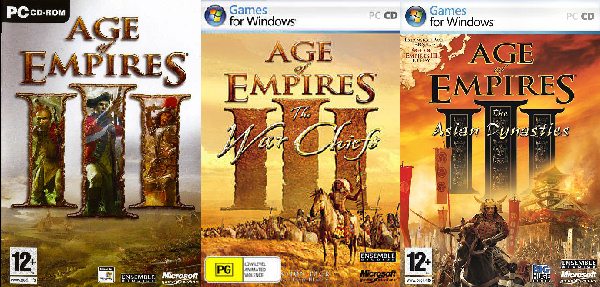1) Create a Temp folder on your hardrive.
Name this folder: AOE_DVD This will be the name (Label) of our DVD.
2) Age of Empires 3 will sit in the root of the DVD.
Copy all the contents of the Age of Empires 3 CD1 to the AOE_DVD folder.
NOTE: If you already have AOE3 on DVD then just copy the whole DVD to the AOE_DVD folder.
3) Copy all the contents of the Age of Empires 3 CD2 to the same AOE_DVD folder. Overwrite any files if prompted.
4) Copy all the contents of the Age of Empires 3 CD3 to the same AOE_DVD folder. Again overwrite any files if prompted.
5) Delete the “CDCheck.exe” file.
This “CDCheck.exe” file comes from CD2 and CD3 and is only for displaying the “Flash” message to insert CD1. (It”s for the message you would get if you inserted CD2 or CD3, instead of CD1, to install the game.)
6) Download and Install “Orca” from HERE.
Once Orca is installed, Right Click the file “Age of Empires III.msi” and from near the top of the menu choose “Edit with Orca”. (You may have to edit the properties of this file and untick the “read only” attribute, but as it is copied to the harddrive it is probably already edited automatically).
When opened you will see 2 window panes, go to the “Tables” one on the left and scroll down to “Media”
Click on “Media” this will show you the entries in the Right pane.
Change all the entries in the “VolumeLabel” column to: AOE_DVD
Then “Save” it.
7) Download the AOE3+Warchiefs+Dynasties.rar Custom Installer from HERE and extract the contents of the RAR file to the AOE_DVD folder overwriting any files if prompted.
(Custom Installer created by Grumpy.)
You can view the Custom Install Menu HERE.
7a) NOTE: The Custom Installer already has the folders supplied. Copy each game CD to its respective folder. For Example:
Age of Empires 3 Warchiefs Expansion CD goes in the “AOE3X” folder.
Age of Empires 3 The Asian Dynasties Expansion CD goes in the “AOE3Y” folder.
8) NOTE: The Custom Installer also includes an “Updates” folder with each game folder inside the Updates folder.
Age of Empires 3, Warchiefs and The Asian Dynasties will probably have new updates released in the future so I have not included the version number on the Menu buttons. That way any new update can easily be added without editing the Menu.
Put the latest Age of Empires 3 update into the “AOE3_Up” folder. Rename the file to “aoe3_Update.exe” (Rename it without the “….” Quotes!)
NOTE: The Custom installer will work for any new update but the update must be named “aoe3_Update.exe” (without the “……” Quotes!)
Put the latest Warchiefs update into the “AOE3X” folder. Rename the file to “aoe3_Warchiefs.Up.exe” (Rename it without the “….” Quotes!)
NOTE: The Custom installer will work for any new update but the update must be named “aoe3_Warchiefs.Up.exe” (without the “……” Quotes!)
Put the latest Asian Dynasties update into the “AOE3Y” folder. Rename the file to “aoe3_Dynasties.Up.exe” (Rename it without the “….” Quotes!)
NOTE: The Custom installer will work for any new update but the update must be named “aoe3_Dynasties.Up.exe” (without the “……” Quotes!)
9) NOTE: The Custom Installer also includes a “Crack” folder with each game folder inside the Crack folder.
Put the Age of Empires NoCD Crack in the AOE_DVDCracksAOE3 folder.
Put the Age of Empires 3 Warchiefs NoCD Crack in the AOE_DVDCracksAOE3_Exp folder.
Put the Age of Empires 3 The Asian Dynasties NoCD Crack in the AOE_DVDCracksAOE3Y_Exp folder.
10) Included in the Custom Installer rar file is a “Serial.txt” file. Open the txt file with Notepad and paste your Age of Empires 3 serial, your Warchiefs serial and your Asian Dynasties serial there. I have NOT supplied a serial!! You need to add your own!!
11) Burn the contents of the AOE_DVD folder to a DVD with the Label: AOE_DVD
NOTE: All the filenames and folders etc MUST be named and placed exactly as it says or the Installer buttons will not work!!