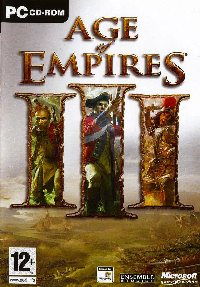1) Create a Temp folder on your harddrive.
Name this folder: AOE III DVD. This will be the name (Label) of our DVD.
2) Copy all the contents from CD1 to the Temp folder.
3) Copy all the contents from CD2 to the same Temp folder. Overwrite any files if prompted.
4) Copy all the contents from CD3 to the same Temp folder. Again overwrite any files if prompted.
5) Delete the “CDCheck.exe” file.
This “CDCheck.exe” file comes from CD2 and CD3 and is only for displaying the “Flash” message to insert CD1. (It´s for the message you would get if you inserted CD2 or CD3, instead of CD1, to install the game.)
6) Download and Install “Orca”
Once Orca is installed, Right Click the file “Age of Empires III.msi” and from near the top of the menu choose “Edit with Orca”. (You may have to edit the properties of this file and untick the “read only” attribute, but as it is copied to the harddrive it is probably already edited automatically).
When opened you will see 2 window panes, go to the “Tables” one on the left and scroll down to “Media”
Click on “Media” this will show you the entries in the Right pane.
Change all the entries in the “VolumeLabel” column to: AOE III DVD
Then “Save” it.
7) Create another folder/s for any Updates, Serial, Patches and or Cracks etc.
NOTE: Name this/these folder/s whatever you want.
Burn the contents of the Temp folder to a DVD with the Label: AOE III DVD