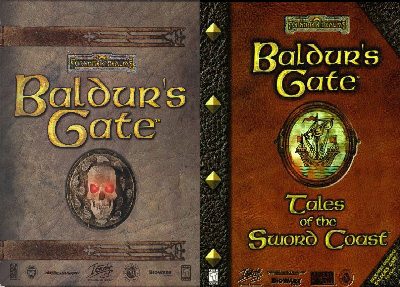1) Create a Temp folder on your harddrive.
Name this folder: BaldursGate_DVD. This will be the name (Label) of our DVD.
2) Copy all CDs to a temp folder, there are no duplicate files to be overwritten. Don´t combine the CD folders together, keep them in the individual CD1, CD2 etc. folders.
3) Burn the contents of the temp folder onto a DVD.
NOTE: If you want to add Tales of Sword Coast to the DVD, follow these instructions.
1) First create a folder in the temp folder which contains the Baldur’s Gate DVD files and name it anything you like, I named it Tales of Sword Coast.
2) Copy the entire Tales of Sword Coast CD into this folder.
3) Also copy just the CD6 folder to the root of the DVD with the rest of the CD1-5 folders. This is necessary for the game to access the files which are not installed.
4) If you want an automated install, then you will have to create a new autorun. I just created an autorun which launches the original autoruns. It checks if Baldur’s Gate is installed, if it isn’t, then the Baldur’s Gate menu is started. If Baldur’s Gate is installed, then the Tales of Sword CoastAutorun.exe is started. The Tales of Sword Coast autorun is also started if both are installed. You just need to activate the DVD autorun after installing Baldur’s Gate.
Download the Autorun file here.
Don’t rename anything, just add the Launch.exe and the autorun.inf file which I have already changed to start this file instead of the Autorun.exe to your temp folder containing the DVD files. DO NOT rename this file to Autorun.exe or it will start unending loop because it will keep starting itself over and over.
I also added a string to this autorun to stop BG from asking you to register it every time you start the game. It just deletes the Reg32a.exe files from the game folders.