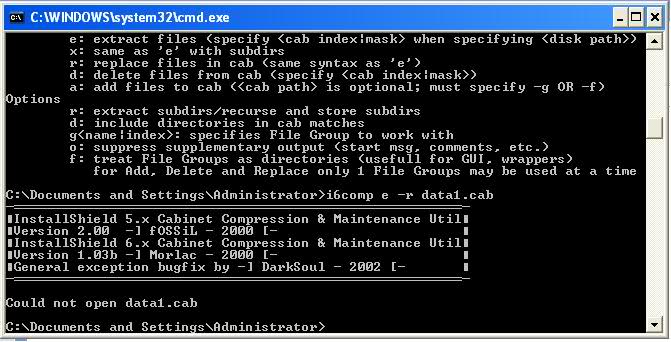i6comp v1.03beta Release Notes
1. INTRODUCTION
—————
This is a utility to handle version 6 of the InstallShield cabinet files. Its based on i5comp by -] fOSSiL [-, so, thank him first. Without his excellent work, this one would not exist. All features are present from i5comp. What changed was the data structures only. The decompression routines are handled in ZD51145.DLL.
I hope that no body flames me for using the i5comp readme, but i suck big time when it comes to writting docs.
Changes/New features are:
– [MORLAC] Converting multi-volume cabinets to a single one has been removed. No longer needed. Adding a file is not tested and propably wont work.
– [MORLAC] Multi-Volume Cab’s are supported. Cab’s must be of the form: Data1.cab, Data2.cab, Data3.cab …etc. This works in the case where all these files share the same Data1.hdr Of course, the name “Data” can be anyother like lw1.cab, lw2.cab…etc. :-)
– [MORLAC] Now -f works with commands e and x, i.e:
i6comp x -f data1.cab (files are decompressed under File Groups and subdirs) or i6comp e -f data1.cab (files are decompressed into their File Group sub-directory)
– Added AutoDetect for cabinet version (yay!) It is no longer necessary to specify -v in most cases, only if autodetect fails for some reason
– New option -o: suppresses any extra output, like comments, start msg (easier to make wrappers/GUI) Please note, that it will not suppress error and warning messages
– New option -f: treat File Groups as directories Now u can use it instead of -g and specify filegroup name as u would specify a folder, i.e.:
i6comp a -f data1.cab “English Intel 32 Files” *.dll (this will add all .dll files in the current dir to the filegroup “English Intel 32 Files” in data1.cab) or i6comp a -r -f data1.cab “English Intel 32 Files\Lalala\*” (this will add all files and subdirs starting from the “English Intel 32 Files\Lalala” directory to the subdir Lalala inside filegroup “English Intel 32 Files” in data1.cab)
Other variants are possible too. This option was really intended for use with Far MultiArc plugin, see the next item ;)
– Far MultiArc plugin script U can now use Far to browse IS cabinets and do some basic operations. There are some limitations of course – MultiArc cannot add files to a subdir inside an archive, so u have to work around by adding whole directories to the root of a cabinet, which is a list of File Groups ;) Please look at the attached Far-Arc.txt file for more details
– Changed format of listings: mostly extended Size fields (uhm, files are getting bigger now, need more space ;)
– Source code is now included with this version. You are welcome to make changes and recompile, the only thing I will ask is that u update the version to something like 2..x in the start message :).
Other than that – RTFM !
2. INSTALLATION
—————
1) Put ‘i6comp.exe’ wherever u want (preferrably somewhere in PATH).
2) Put ‘zd*.dll’ files in %WinSysDir%. For example, on Win95 that might be ‘C:\WINDOWS\SYSTEM’ and on NT – ‘C:\WINNT40\SYSTEM32’. Or u can put these files anywhere in PATH.
3. CONCEPTS
———–
1) COMMAND SYNTAX
Unlike weird icomp.exe, i6comp mimics the command syntax of ARJ/RAR style compressors, but the big difference is that the established syntax order can not be broken, meaning that u have to specify [-opts] in this order, no mixing is allowed. Just run i6comp with no parameters to see the explanation of syntax, commands and options.
2) FILE INDEX
Every file inside a cab has a fixed index. U can see that index when u do ‘i6comp l your.cab’ in the ‘Ind’ column. InstallShield allows duplicate filenames within one cab, so u might have to referr to the file by its index to ensure that u extract/replace the right one.
3) MASK MATCHING
In addition to the references to files by name and index u can use filemasks (‘fmask’ for short in the command line help). The mask matching in i6comp is extended compared to standard DOS one. U can use, for example, masks like this : a*b.dll, *b?c?d*.d*, etc. For example, ‘*b?c*.dll’ will match with ‘boc.dll’, ‘bac12.dll’, ‘aablc.dll’, but will NOT match ‘bc.dll’.
4) FILEGROUPS
Every file inside a cab belongs to some FileGroup. Because of this structure, u have to specify a FileGroup with a -g option when adding files to a cab. Alternatively, u cab use -f mode of i5comp, in which FileGroups are treated as directories.
5) COMPRESSION DLLs
Somewhere in the middle of the development of versions 5.x InstallShield changed the way the files are being compressed. Because of that the option -v was created. It allows u to specify which version of compression dll to use. With InstallShield ver 6, they changed the file structures inside the cabinet but they did not change the way the files are compressed.
4. UNSUPPORTED
————–
1) Compressed files that span more than one cabinet are not tested and i dont think they exist.
2) CAB creation functionality was never intended and required too much effort, especially since u can create CABs with InstallShield itself.
Download “i6Comp” i6comp_1_03b_cd2dvd.zip – Downloaded 829 times – 73 KB